iPhone Unlock Using Ultrasn0w, Gevey, R-SIM, IMEI Number & SAM
If you own a network locked iPhone, there are a few popular ways to have it unlocked so that it can support other sim cards around the world. These options are available for fees or for free.

Below are some of the iPhone unlock services:
- Ultrasn0w unlock from Cydia: Ultrasn0w has been around for as long as iPhones have existed. This unlock is however limited to jailbroken iPhones with compatible basebands.
- Gevey SIM unlock: Gevey sim unlock is a hardware exploit that relies on specialized SIM tray interposer. You do not have to jailbreak your iPhone to use this exploit.
- R SIM interposer: Rsim exploit is an alternative to Gevey SIM and also not limited to jailbroken phones.
- iPhone IMEI number: This is the best unlock procedure for any iPhone model, baseband or iOS. Any service that offers iPhone unlock using IMEI number provides permanent unlock.
- SAM ticket: SAM exploit is reliant on tickets that have been saved over time using SAM unlock.
Ultrasn0w
For iPhone 3G, 3GS and 4 basebands
Ultrasn0w is a free unlocking software. Unfortunately, it does not deliver a permanent unlock, but will work well when other unlock solutions aren't viable.
- Practically, all iPhones 3GS and 3G, and relevant iOS firmware and basebands can unlocked using Ultrasn0w. An iPhone 4 can only be unlocked if it runs a specific baseband that is compliant with Ultrasn0w.
- Ultrasn0w SIM unlock is only possible in jailbroken iPhones via Cydia.
- The rest of iPhone 4S basebands, all iPhones 5, 6 and 7 are yet to be supported. Support of these iPhone models is however, unlikely. Software unlocks have ceased since iPhone 4 and none of the famed software unlock teams have shown interest in ever walking this path again.
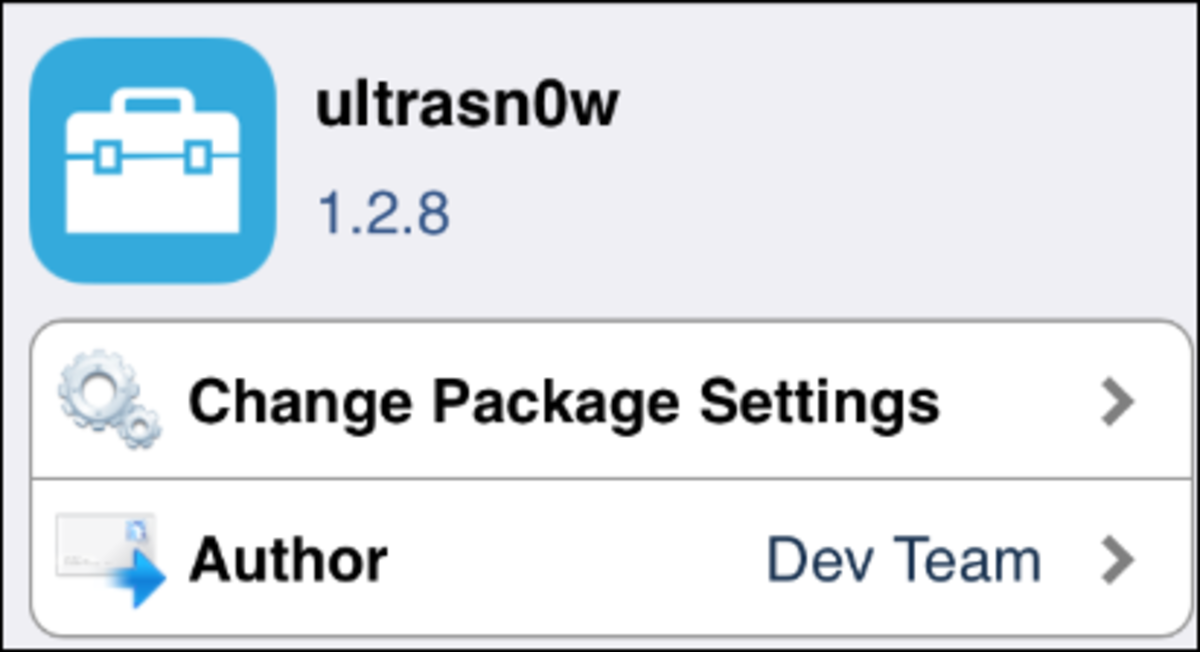
Ultrasn0w-Compatible iPhone Models and Basebands
Most older iPhone models and basebands can be unlocked using Ultrasn0w.
Check the list below to see supported and unsupported iPhone models and basebands:
iPhone 3GS & 3G
- 04.26.08
- 05.11.07
- 05.13.01
- 05.12.01
- 06.15.00
iPhone 4
- 01.59.00
iPhone 4S: No Ultrasn0w support!
iPhone 5 (all): No Ultrasn0w support!
iPhone 6 (all): No Ultrasn0w support!
What is iPhone Baseband you may ask?
iPhone baseband, in short, is the computer component in your iPhone that deals with broadcast functions, or anything that requires the network antenna.Finding your iPhone model is a no-brainer.
To figure out the iPhone baseband:
- Tap Settings > General > About.
- Scroll downwards until you see Modem Firmware.
- The numbers after Modem Firmware represent the baseband of your iPhone.
If your iPhone contains any of the basebands listed above, be sure to preserve it every time you restore to another IOS firmware. Every iPhone baseband is upgraded automatically every time the iPhone firmware is restored. You can preserve your baseband by using Redsn0w and other jailbreak tools, or by customizing the IOS firmware.
If by mistake you upgrade your baseband to anything other than what is listed above, you will lose the ability to unlock the iPhone with Ultrasn0w.
How to Use Ultrasn0w
If your iPhone is compatible as per explanation above, and you are ready to go, start by jailbreaking and installing Cydia. Ultrasn0w unlock is only possible in jailbroken iPhones.
- Be sure your phone is connected to a wireless internet.
- Jailbreak your phone using Jailbreak Me. Follow these iPhone jailbreak instructions in order to have your iPhone jailbroken.
- Place the new sim card in the iPhone.
- The above jailbreaking method will automatically install the Cydia app.
- Select and open the Cydia icon and follow the commands to unlock.
- You may have to allow the relevant upgrades to take place if prompted.
- Go ahead and tap on Sources and then Edit.
- Tap Add and then type http://repo666.ultrasn0w.com.
- Click Add Source.
- When everything is loaded, search and tap Ultrasn0w in your search bar.
- You should now see Ultrasn0w 1.2.8.
- Simply tap on Install and later on tap Confirm to initiate Ultrasn0w 1.2.8 download.
- Ultrasn0w will download and within seconds, depending on your connectivity and availability of Cydia contents, your iPhone should be unlocked.
- Reboot your device when commanded to do so.
- Your iPhone is now unlocked and it should support any sim card thrown at it.
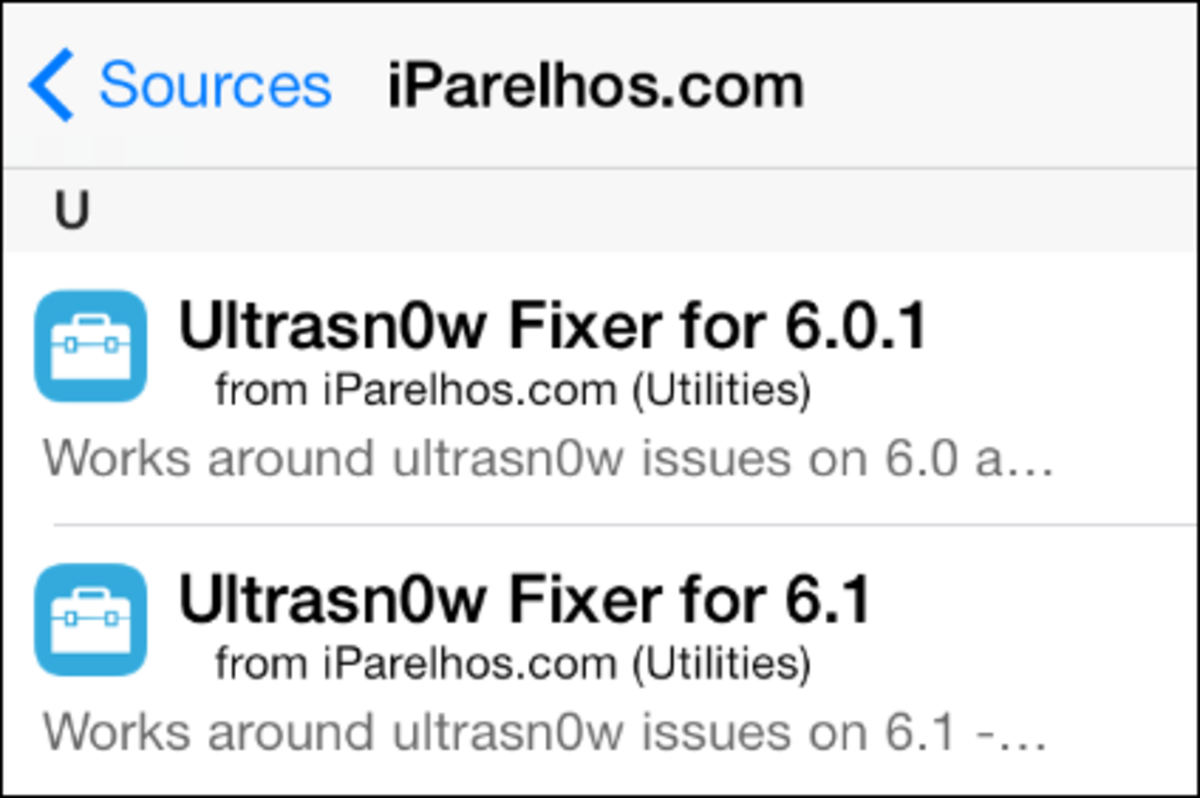
Ultrasnow Fixer for IOS 6.x
In case you have upgraded your iPhone IOS to 6x, you still can unlock it using Ultrasn0w Fixer.
In order to install Ultrasn0w Fixer, head over to Cydia and install a repository called iParelhos, assuming your iPhone runs IOS 6.0 or 6.1 firmwares.
Follow these instructions:
- Tap Manage and then Sources.
- Type http://repo.iparelhos.com
- Search for Ultrasn0w Fixer 6.0.1 or 6.1 and install it.
- Search and install Ultrasn0w 1.2.8 from Cydia.
- Restart Cydia and iPhone, and you should now see the network signals.
Gevey SIM Interposer
For iPhone 4 and 4S
Gevey SIM unlock has been around for quite some time. It's one of the best alternatives, especially when Ultrasn0w fails.
And just like Ultrasn0w, it is not a permanent unlock, but will suffice where factory unlock is not available.
Gevey SIM unlock makes use of specialized hardware interposer: A SIM tray that sits between the hardware baseband of the iPhone and the carrier SIM and performs a Man In The Middle Attack (MITM).
An iPhone unlocked with a Gevey interposer works out of the box with any carrier network SIIM card and does not require the iPhone to be jailbroken.
Unfortunately, Gevey sim unlock is only possible up to iPhone 4S.

Compatible Basebands for Gevey
Gevey SIM unlocks are effective in the older iPhone 4 basebands listed here:
- 4.10.01
- 3.10.01
- 2.10.04
- 59 2.10
- 4.11.08
- 4.12.01
And the following iPhone 4S basebands:
- 2.0.12
- 2.0.10
- 1.0.14
- 1.0.13
- 1.0.14
R-SIM Interposer
For iPhone 4S, 5, 6, and 7
R-SIM interposer is a popular method to unlock iPhone 4S and 5 models, picking up where the Gevey sim interposer stopped. R Sim versions 7, 8, and 9 will also unlock iOS 7 models.
This interposer can also be used to activate stubborn iPhones, especially those from Sprint.

How to Use R-Sim
Unlocking the iPhone with an R-SIM interposer is simple:
- Place your new macro SIM (iPhone 4 or 4S) or nano-SIM (iPhone 5) onto the interposer tray.
- Slide the tray back into the iPhone and follow the simple instructions that follow.
- You will be prompted to restart your iPhone to complete the unlocking process.

Problems Unlocking Sprint iPhones
You may encounter issues when activating and unlocking Sprint phones. In case this happens, the voice calls will function normally but SMS and data services may not.
To solve the problem, you will have to download the free activation patch application and buy an activation code from the R-SIM website.
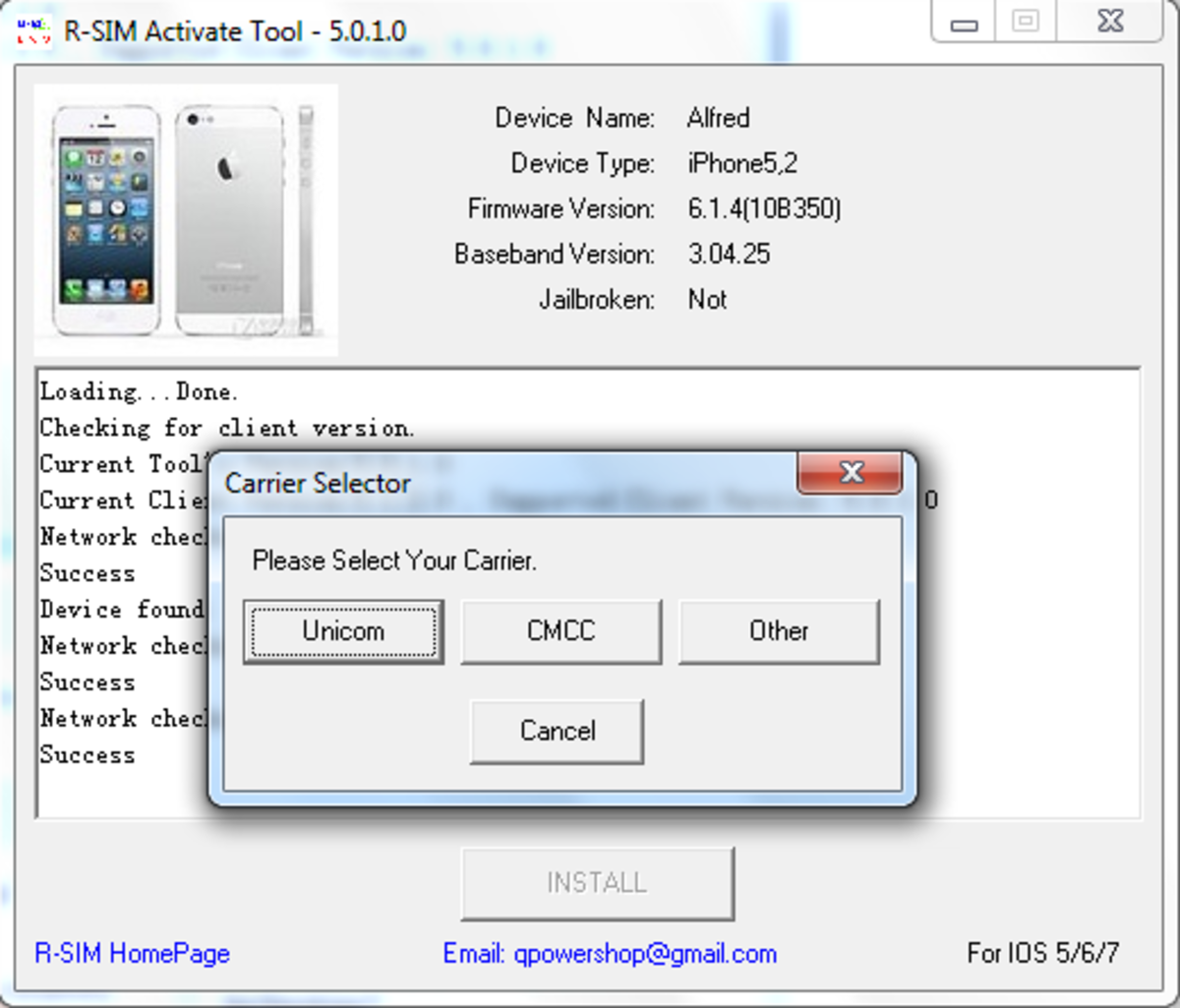
Video: Unlock Sprint iPhone Using R-SIM 9
The IMEI Number
Factory unlock for all iPhones
Also called iPhone factory unlock, the unlock via IMEI number is the ultimate permanent unlock. Apple sanctions factory unlocks through its carrier partners.
Read through this list of carrier networks offering a variety of Apple-related services. One of the services includes unlocking the iPhone. Cross-check with your relevant carrier network for pre-qualification and then proceed with the rather brief instructions to back-up your apps and data before unlocking the iPhone.
This unlock only works if you have fulfilled the following conditions:
- You should be a customer with an Apple carrier partner and your account must be in good standing, with your phone bills paid.
- You can unlock your iPhone with AT&T even if you are not a customer with them, as long as you have completed your old contract or if you purchased your iPhone with no contract.
- One other important caution is that you must be sure that your iPhone is not stolen or blacklisted. A stolen iPhone that was reported to relevant carrier network will be discovered and you can get into trouble for it.
Check the iPhone IMEI Number
You can find the IMEI number of your iPhone in a number of ways. This is the easiest:
- Type *#06# on the dial screen.
- Your IMEI number will appear in a flash.
Factory Unlock Websites for iPhone
If you wish to unlock your iPhone using the IMEI number be warned of scam websites out there and proceed at own risk. I have listed a few websites which have received recommendations from many users, but do not take my word for it. Always proceed with caution.
The iPhone Wiki maintains lists of hundreds of fake unlocking and jailbreaking sites. You may want to visit it and stay above the scam threats.
SAM Ticket
Works with compatible old iPhones and preserved tickets
SAM Unlock was an exploit that worked perfectly until April 2012, when it was patched by Apple.
Despite this, a handful of informed users who first installed SAM in their iPhones, have carried their ticket exploits until today. Sam tickets were saved using Cydia. Having the tickets already installed enabled users to unlock their iPhones even after upgrading to new iOS firmware. The usual advice is that you should never upgrade to any iOS which does not have a jailbreak if you depend on SAM.
SAM only works in jailbroken iPhones.





Comments
Post a Comment